Changing the DiaMed client database connection
a) Launch the DiaMed client (Start->Chiron Data Systems ->DiaMed)
b) On the Connect to DiaMed dialog, click Connection Settings
c) Change Server to the new server name or IP address
d) Click Apply
At this point, you should be able to login with a valid username/password.




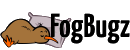
 Title Index
Title Index
 Recently Changed
Recently Changed
 Page Hierarchy
Page Hierarchy
 Incomplete
Incomplete
 Tags
Tags

