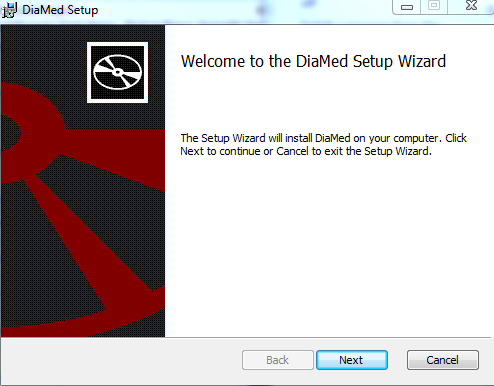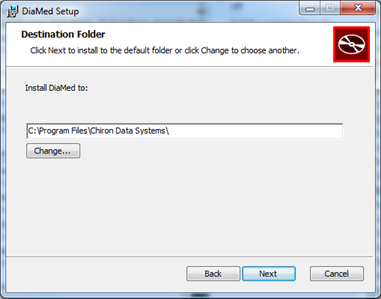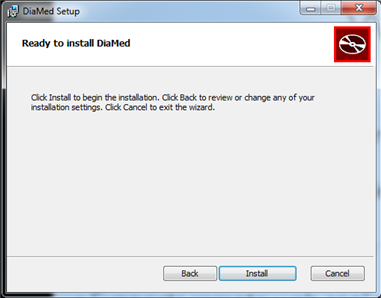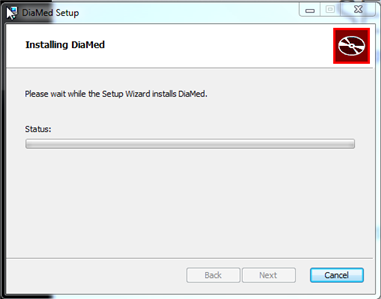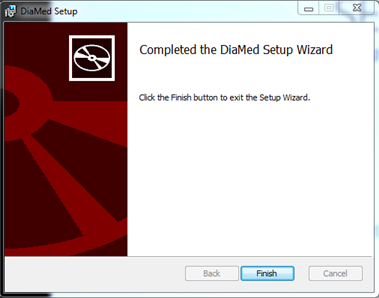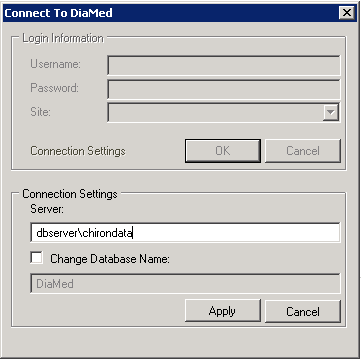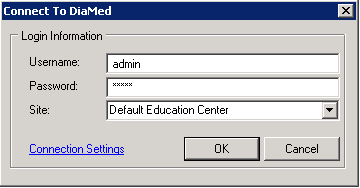The following DiaMed installation is a standard Exe based install and does not offer autoupdate functionality.
Step 1 – .Net Framework 3.5 (Only install once per workstation)
.Net Framework 3.5 Download Page
This is the standard .Net Framework 3.5 installation, so specific instructions are not provided as it differs for each installation environment. To install, log in as a user with administrative rights and run the above installation.
*This step is not required if the .Net Framework 3.5 is already installed.
Step 2 – DiaMed Client Install
a) Log in to the workstation as a user with Admistrative priveledges.
b) Download the latest version of DiaMed from the client download page.
c) The Welcome dialog will be displayed, please click Next to continue.
d) Select the install director or click Next to continue.
e) Click Install
f) Wait while it is installing:
g) Click Finish to complete:
h) On completion, you can run DiaMed by going to the Start - All Programs -Chirond Data Systems - DiaMed icon. When running, the Connect to DiaMed window will be displayed. To connect the client to the database, you will need the server name hosting the DiaMed database. This value should be entered into the Server textbox in one of the following formats:
1. SQL Server Format: YourServername
2. SQL Express Format: YourServerName\ChironData
The image below is shown with the SQL Express Format
i) After clicking apply, if the client successfully contacts the database the Login dialog will be displayed. Use the following information:
Username: admin
Password: admin
DiaMed will force you to change this password on initial login.
j) Please document the new password and give to the coordinator for initial configuration. After initial configuration is complete, the admin account can be disabled for security.
k) The DiaMed client install is now complete.
If you have any problems with the installation, please contact us at 1.214.227.2722.
If installation is complete and you would like a Chiron Data representative to walk you through the process of setting up the users, please contact us at 1.866.855.9330.




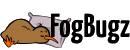
 Title Index
Title Index
 Recently Changed
Recently Changed
 Page Hierarchy
Page Hierarchy
 Incomplete
Incomplete
 Tags
Tags