Installing the SQL Backup Manager
SQL Backup Manager is a very lightweight tool that enables scheduled file backups of the DiaMed database to a local or network drive. It does not include any notification features or alerts in the event of backup failure, so please monitor the backup directory periodically to confirm backups are running.
To set up:
Part 1 – Directory/Retention Configuration
- Log on to the workstation/server with Administrative rights.
- Extract SQLBackupManager.exe into a directory.
- Double-click SQLBackupManager.exe to configure settings.
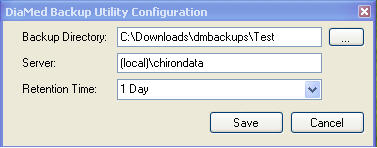
Backup Directory is the target directory where you would like the backup files to be saved.
Server is the MachineName\InstanceName of the server housing the Diamed database. This application should only be run on the DiaMed server, so the value: (LOCAL)\CHIRONDATA should work.
Retention time is the # of days the backup file should be retained. Once the retention time has expired, the file will delete. - Click Save to complete.
Part 2 – Scheduled Task Configuration
- Go to the run directory and enter %windir%\Tasks and click OK
- Click Add Scheduled Task
- Click Next to start the Scheduled Task Wizard
- Browse to the directory where SQLBackupManager.exe is installed and select.
- Select how often you would like the task to be executed and rename the task if desired. Select Next. *Depending on the choice made at this point, you may need to further refine the run time.
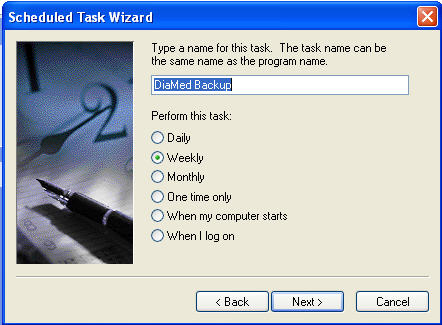
- Enter a username and password for the user that the system can impersonate while executing the task. This user must have rights to write to the target backup directory and the SQLBackupManager.exe install directory. Click Next when finished.
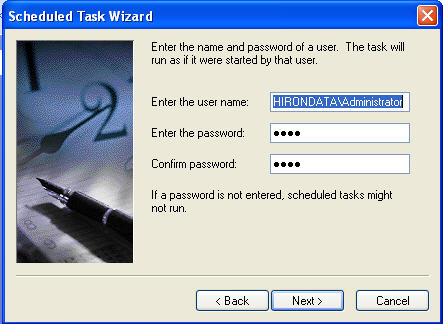
- Check “Open advanced….” checkbox and click finish.
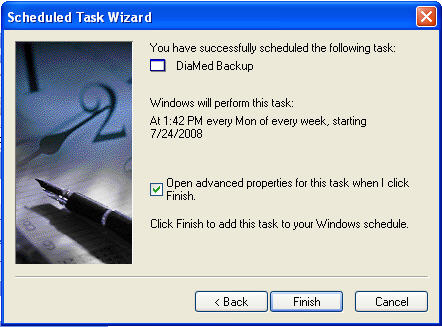
- Add /backup to the end of the Run textbox in the Task dialog as shown below. Make sure that the /backup is outside of the quotes surrounding the executable.
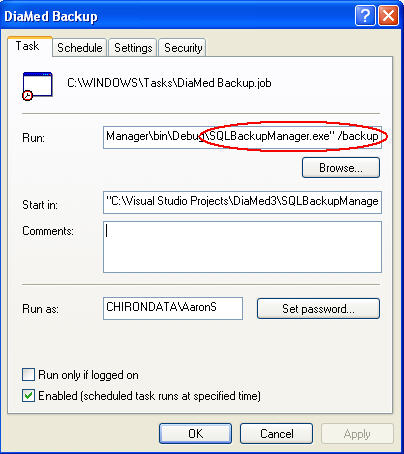
- Click OK to complete. (To test you can right click on the task and select Run)





 Title Index
Title Index
 Recently Changed
Recently Changed
 Page Hierarchy
Page Hierarchy
 Incomplete
Incomplete
 Tags
Tags

