On startup, DiaMed will immediately try to establish a connection with the database. However, if the database is not availabel or if the settings have not been configured, you will see the following message indicated in Image 1.
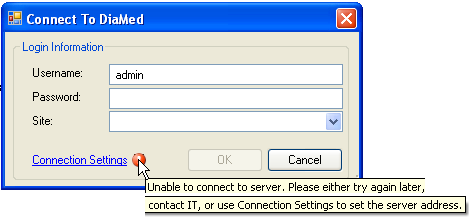
To configure these settings:
1. Click Connection Settings
2. Add the server name. (It can be any of the two following formats)
a. SQL Server Format: YourServername or IP
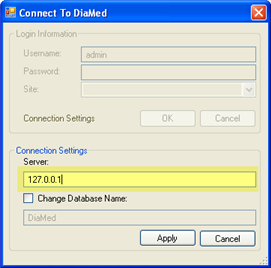
b. SQL Express Format: YourServerName\ChironData or IP\ChironData
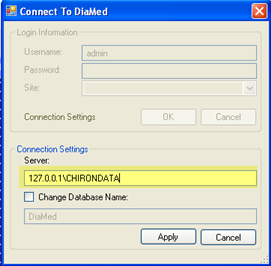
3. Click Apply and the DiaMed should save the connection information and display the normal login Dialog as shown below:
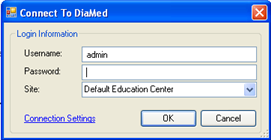
Troubleshooting
Problem: Unable to Contact Server or Database
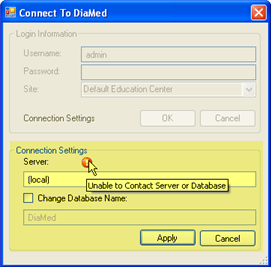
Description:
The system can not find the server or the database.
Resolution:
A. Confirm server name is correct
B. Confirm database name is correct
C. Add instance name if necessary ( \chirondata if the Chiron Data Sql Express install was used)
D. Confirm that the database server is running
E. Confirm that the database server is available on the network
Problem: Connection Settings will Not Save
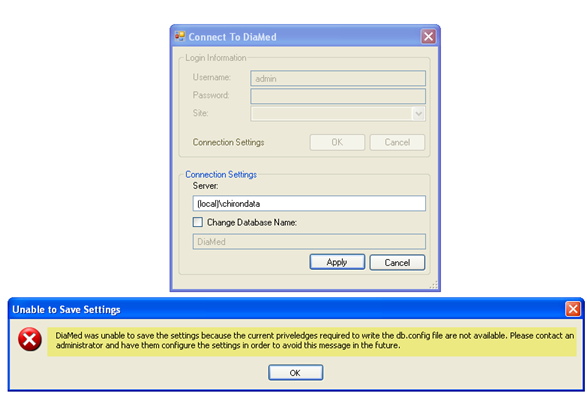
Description:
The user does not have the necessary rights to save the db.config file.
Resolution:
Log on with administrative rights or do Run As .... to configure the connection settings.




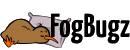
 Title Index
Title Index
 Recently Changed
Recently Changed
 Page Hierarchy
Page Hierarchy
 Incomplete
Incomplete
 Tags
Tags

